Config Visual Studio Code for Vue
Before we complete more work, let's config Visual Studio Code we use that we can have better development experience.Auto lint and format could make our code prettier and development efficiency higher.
If you use other IDE than VS Code, you can skip this chapter.
Install ESLint, Prettier and Volar Plugins
Volar
A fast Vue language support extension, provide vue code check ,code highlight, intellisence etc.
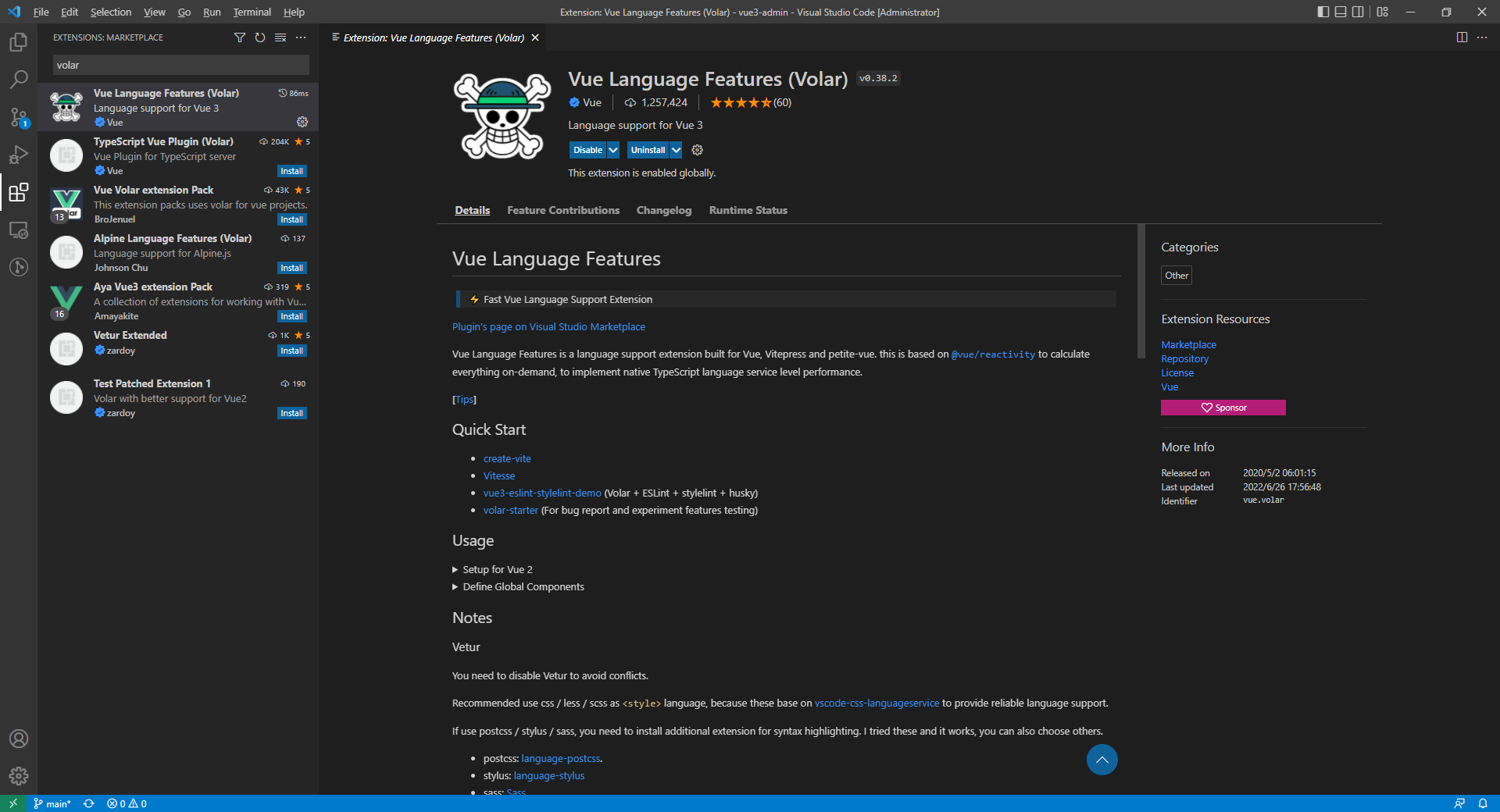
Volar
Prettier
A very easy to use code format tool for web development, which support Typescript, Javascript, Html, CSS and so on.

Prettier
ESLint
With this tool , you can check Javascript grammar mistakes and fix it automatically, it support Typescript also.
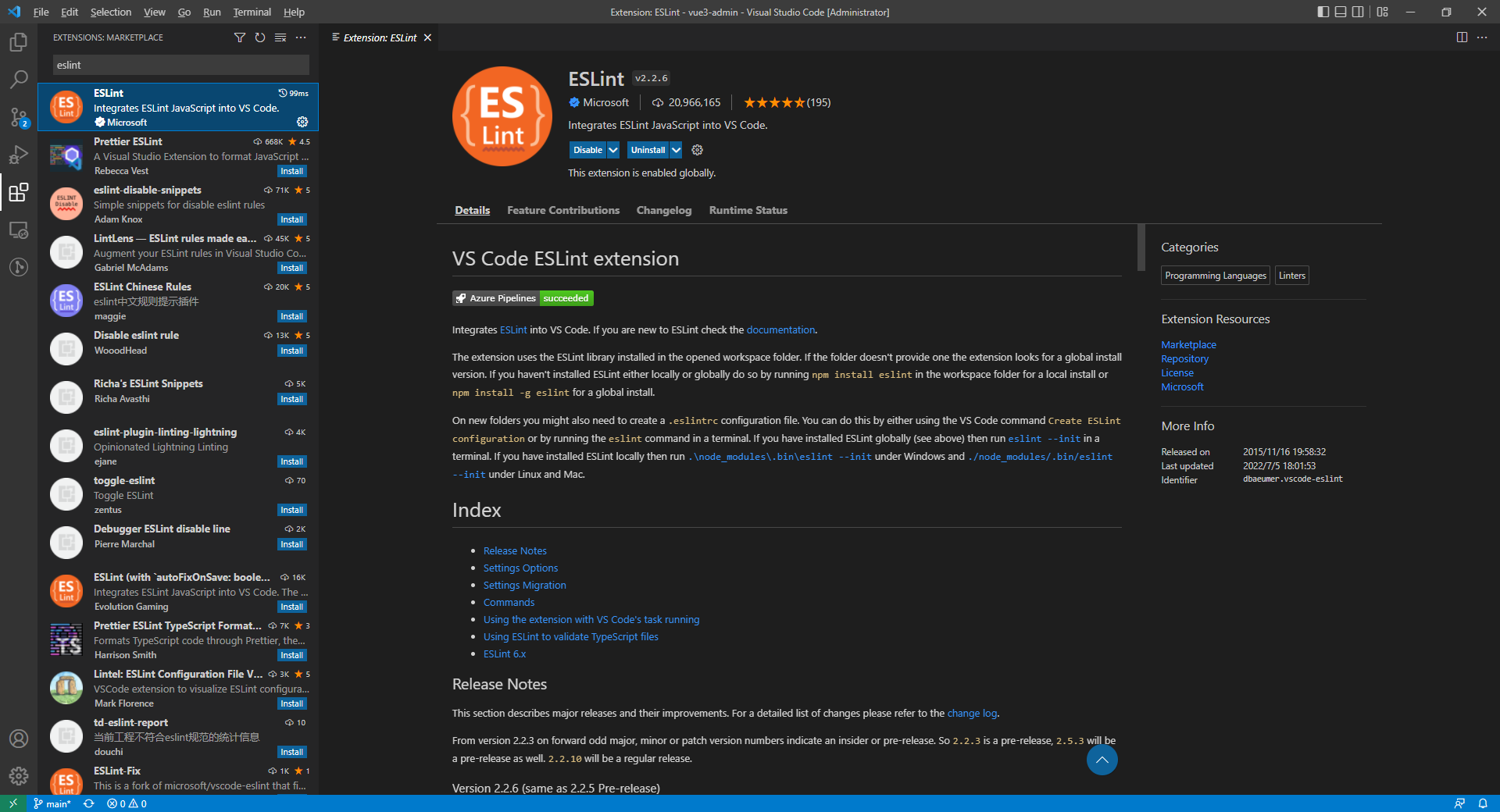
ESLint
Install Necessary Packages of Prettier and ESLint
npm i -D eslint eslint-config-prettier eslint-plugin-prettier prettier
eslint-config-prettier
This plugin disable unnecessary rules and avoid conflict with Prettier.
eslint-plugin-prettier
Runs Prettier as an ESLint rule and reports differences as individual ESLint issues.
Install Airbnb Rules
npx install-peerdeps --dev eslint-config-airbnb
Config ESLint
Create file .eslintrc.js for ESLint in project root folder.
.eslintrc.js
module.exports = {
parser: 'babel-eslint',
extends: ['airbnb', 'prettier'],
plugins: ['prettier'],
rules: {
'prettier/prettier': 'error'
}
// comment blabla
};
Here we use .js file as configuration, there is two benefits:
- we can write comment in
jsfile. - can be formatted.
Configuration for Prettier also stored in js file.
Config Prettier
Create file .prettierrc.js for ESLint in project root folder.
.prettierrc.js
module.exports = {
semi: true,
singleQuote: true,
tabWidth: 2,
useTabs: false
};
Config VSCode for Auto Format
Enable auto format avoiding unnecessary operations.
Create folder .vscode in project root folder, if it does not exists.
Create file settings.json in .vscode folder, if it does not exists.
.vscode/settings.json
{
"editor.formatOnSave": true,
"[vue]": {
"editor.defaultFormatter": "esbenp.prettier-vscode"
},
"[html]": {
"editor.defaultFormatter": "esbenp.prettier-vscode"
},
"[javascript]": {
"editor.defaultFormatter": "esbenp.prettier-vscode"
},
"[typescript]": {
"editor.defaultFormatter": "esbenp.prettier-vscode"
}
}
Now, when you edit any js, html or vue file, and press Ctrl+S, the code will be format nicely.